- Download the latest Raspbian image from https://www.raspberrypi.org
- Flash the Raspbian image onto a micro SD-card using Etcher (https://etcher.io/)
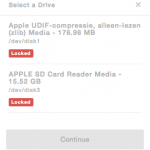
When your SD-card is displayed as “locked” in Etcher. First check the hardware lock on your SD-card adapter…it might have moved to the “lock” position.
When you encounter the a problem during “flashing” first try to format the SD-card yourself using a disk utility and try flashing with Etcher again.
- After flashing the image to a SD-card add a file called “ssh” to the root folder of the SD-card. This will enable SSH access to your raspberry pi without the need of an extra HDMI cable, USB keyboard, monitor, etc.
- Insert the SD-card into your raspberry pi and connect the power and ethernet cable to the raspberry pi.
- Wait until the pi is booted (green light goes off).
- Lookup the IP address of the raspberry pi in the DHCP lease table of your router.
- Connect to the raspberry pi via SSH. Default username is pi and password is raspberry
- Run sudo raspi-config to configure the raspberry pi
- Run sudo apt-update
- Run sudo apt-upgrade to update all packages of the raspberry pi



